To record the demo you would need the console enabled and have access to it.
To go to spectate press "M" and press "Spectate" or open the console and type spectate, and it will change your team to spectate for you.
2) Please get the players steamID by opening the console and typing 'status' this will show everyone who's on the server steam ids.
If you need more help or a better guide to get steamID, follow this thread: https://unloze.com/threads/how-to-find-your-and-others-steamid.2700/
3) To start the actual recording you need to open the console and type in 'record (name of the player)' -> example 'record JanHacking'.
4) This will now record whatever you can see on your screen. So make sure you're spectating the right person
5) To stop recording, open the console and just type 'stop'.
6) You will find the recorded demo in this path: (In this case we named the "record JanHacking" so the file name would be "JanHacking.dem"
C:\Program Files (x86)\Steam\steamapps\common\Counter-Strike Source\cstrike
7) Upload your demo to any free upload service. I use Mega.io which gives 20GB of free online cloud space
1) Open CSS, click Options
2) Click the Keyboard tab
3) Click Advanced...
4) Tick the box where it says Enable developer console(~)

OR
1) Open STEAM and go to Library (where you can find your games). Right-click on CSS and choose "properties".
2) A new window will open, choose "set launch options.."
3) In the new window, type " -console " and click OK. Now open CSS, and the console should appear.
1)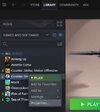
2)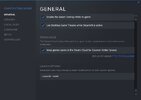
2) Click the Keyboard tab
3) Click Advanced...
4) Tick the box where it says Enable developer console(~)

OR
1) Open STEAM and go to Library (where you can find your games). Right-click on CSS and choose "properties".
2) A new window will open, choose "set launch options.."
3) In the new window, type " -console " and click OK. Now open CSS, and the console should appear.
1)
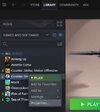
2)
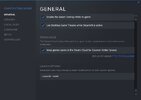
How to start recording with demo
1) I would recommend going to spectate as it makes it easier to observe the player.To go to spectate press "M" and press "Spectate" or open the console and type spectate, and it will change your team to spectate for you.
2) Please get the players steamID by opening the console and typing 'status' this will show everyone who's on the server steam ids.
If you need more help or a better guide to get steamID, follow this thread: https://unloze.com/threads/how-to-find-your-and-others-steamid.2700/
3) To start the actual recording you need to open the console and type in 'record (name of the player)' -> example 'record JanHacking'.
4) This will now record whatever you can see on your screen. So make sure you're spectating the right person
5) To stop recording, open the console and just type 'stop'.
6) You will find the recorded demo in this path: (In this case we named the "record JanHacking" so the file name would be "JanHacking.dem"
C:\Program Files (x86)\Steam\steamapps\common\Counter-Strike Source\cstrike
7) Upload your demo to any free upload service. I use Mega.io which gives 20GB of free online cloud space
